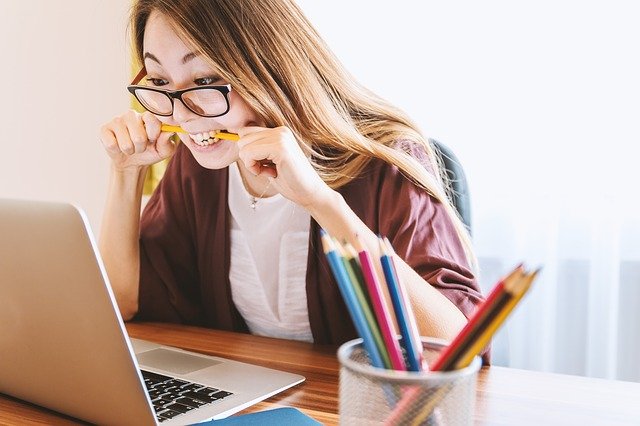There are several reasons why you might want to format your laptop. This action amounts to resetting the hard disk of the computer and completely erasing the data present there. In this article we offer you several tips to understand the slowness problems that affect your PC and how to format your laptop if the cleaning job is insufficient.
My laptop is slow, why?
There are multiple reasons that cause a PC to slow down. As a rule, this is due to its user, and more particularly to software installed and downloaded from the Internet. Your pc could thus, without you even knowing it, be infected by spam software, that is to say advertising, which interferes with your Windows system. If you are affected by this phenomenon, it is better to uninstall unnecessary software. To do this, install the CCleaner software, find recently installed and unknown software and remove them. Then do a Windows error scan and repair. Finally, use the CCleaner again to start a full cleaning.
If despite this cleaning work, the performance of the PC remains unsatisfactory, we will detail how to format your PC after backing up your important files.
Recover and backup files from your pc
There are different ways to back up and recover files from your computer. There are several supports such as OneDrive, Dropbox and Google Drive, among the best known. Another solution lies in a backup of all your personal files in order to then place them in your new Windows. To do this, go to your workstation then to your “local disk (C)”, then to the “Users” tab. Open your home folder, check its contents, and keep important files. Copy the folder and set it aside on your thumb drive or another disk. Protected in this way, the files that are most important to you can then be transferred to the computer. Do not hesitate to consult our article on techniques for backing up your data if you want to know more about it.
Configure your laptop easily
It is important to note that the configuration of the laptop will depend on the use you have of your device. Indeed, whether you use your pc for gaming or rather for office automation and multimedia, the configuration will be different. Depending on the different versions of Windows, the configuration can also change, which is why we are going to focus on an example of a laptop configuration under Windows 10 for office and multimedia use.
In a very simple way and in just a few clicks, all you need to do is:
Click on the “start” button at the bottom left of the screen,
Select the “parameters” tab,
A window will appear, click on “Update and security”,
Click on “recovery” (left menu),
On the right of the screen, click on “reset this pc”, then click on “start”,
For the complete formatting of the hard disk, click on “delete all”,
Click on “delete files and clean drive”,
Message “ready to reset this PC”: click on reset.
The configuration is then done automatically, wait until Windows returns to find a clean and empty desktop.
All you have to do is install the applications you are missing and reintegrate your files to use your pc!
Whether you are using a new PC for the first time or yours is experiencing slowdowns, laptop formatting can be very effective in avoiding disappointments due to the daily use of your device. The method to follow may seem pointed but it is only on this condition that you will obtain a perfect formatting without losing any files, and that you will regain the speed of your pc. Thanks to our simple tips, you can now enjoy your pc as you see fit!